Thursday, 11 September 2014
Creating a Page from an External Link
Something I found that is rather nice in Blogger, is the ability to create a Page that is an external link. If you wish to point your reader to an external link that doesn't really require a preamble blurb or explanation you can create a link in the 'Pages Bar'. Some examples would be our celebration assemblies or if you have a sponsor and you wish to make a link to their website. You don't have to search amongst the posts, it just sits in your pages bar.
Book Creator Published to the Web
At last there is an easy way for you to be able to share those wonderful creations from Book Creator. You can email, or message the book. You can post straight to Facebook, send to the camera roll, open in apps such as iMovie, Edmodo, Explain Everything, Evernote, Dropbox, Flick, Drive or any other app on your iPad that takes a movie file. But if the file ends up too big for emailing or exporting in any other form, I have a solution.
 |
| Click Here to View and listen to a sample Book |
Monday, 1 September 2014
Tiny Tapp - Making, Playing and Sharing Apps You Make Yourself
 |
| Tiny Tap |
You are able to make and play educational games. This is easy enough for the New Entrants to make simple games. They love the challenge and they even love to play the games they have made.
This app can be used in a very sophisticated manner, and the older students and teachers can make amazing resources. It can be really stimulating for the users who wish to rise to the challenge.
It is free with In App purchases.
Here are a couple of quick examples from the 5 year olds:
 |
| Click here to see the game in action |
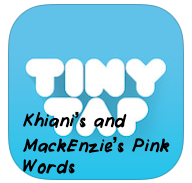 |
| Click here to see the game in action |
Write About - NZ app
Today in the New Entrants Room (5 year olds) we used Write About collaboratively. As typing is not such a well established skill with these little children, we used Dragan Dictate to get their ideas down. This was with some challenges because what was said was not exactly what was typed by the app. They enjoyed the variations and since they don't have a lot to say on any one subject, it was quite quick and easy to make the necessary corrections. If you are using an iPad, using Siri in the Pages app can have the same effect.
Once we had completed our 'writing' we just had to copy and paste it into our working document in Write About. We then went on to re-read our story and each contributor got to read their piece. It was emailed to the teacher, but you can send it to the camera roll as a video (with the speaking)
Here is our inaugural finished piece.
The app is the New Zealand version with photos that are NZ relevant and voice overs all with a kiwi accent.
Once we had completed our 'writing' we just had to copy and paste it into our working document in Write About. We then went on to re-read our story and each contributor got to read their piece. It was emailed to the teacher, but you can send it to the camera roll as a video (with the speaking)
Here is our inaugural finished piece.
 |
| Click here to also enjoy the audio |
The app is the New Zealand version with photos that are NZ relevant and voice overs all with a kiwi accent.
There are many ways you can use the app. With or without text prompts, pictures or spoken prompts. You are able to record the story being read and then share to the camera roll as either a photo or video. You can also email the finished product.
Subscribe to:
Comments (Atom)






