To enable students to gain access to information, some need a little help to read and write. The iPad has a selection of tools to help make accessing information more of a level playing field.
Text to Speech
By highlighting text, the student has the option to have the text read to them and the words highlighted as it goes. Very good for children to check that what they have written sounds like "book language". Can help a student hear their story so far and expand on their writing. Gives students access to information on the web that may be difficult for them to read, but they can understand when it is read to them. It is important the check the speed at which the text is being read to them, so they are given a chance to hear and process the information.
iOS Devices
 |
| First go to Settings, then General and then Accessibility |
 |
| Select Speech |
You are now ready to use this in web browsers, documents and anywhere else you are able to highlight text.
OSX Devices
 |
| Go to System Preferences and select Dictation and Speech |
Speech to Text
By activating Siri, you are able to speak into the microphone and dictate text which is then typewritten for you. This can be used in the iWorks Suite of apps, some third party apps and web browsers. Sometimes the use of a set of earphones with a microphone (like the ones used for an iPhone) may improve accuracy.
iOS Devices
 |
| Go to Settings, then General and then Siri |
 |
| Enable Siri, Choose a Language and Voice Gender |
 |
| It has the New Zealand option now. Siri improves voice recognition the more you use it. |
 |
| This will come up the first time you use Siri to dictate a search in a web browser in iOS |
OSX Devices
 |
| Again, go through Systems Preferences |
There are many other
assistive options for Apple devices to assist with vision, hearing and physical and motor skills and learning.









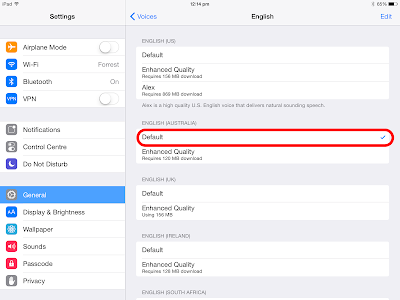




No comments:
Post a Comment