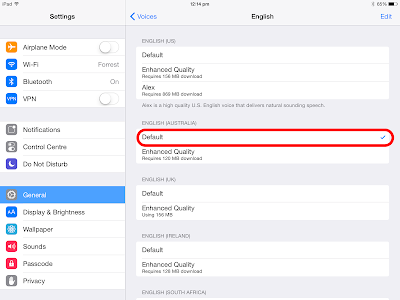Sunday, 12 November 2017
Activity 1 - My Reflective Practice
In the past I have always felt too busy to be spending time to sit and formally reflect on my practice.
My formal reflective practice until reasonably recently has been as prescribed by factors such as our Teaching as Inquiry. Comparing my usual practice to Zeichner and Liston's (cited in Finlay, 2008 Pg.7 ) five levels of reflection, I was using either:
Rapid reflection - immediate, ongoing and automatic action
Repair – decisions to make modifications in response to students’ cues
or
Review – thinking about or discussing some element of my teaching.
All these methods were internal and ongoing.
It has only been in the past two and a half years when I have been involved in Post Graduate studies, that I have been involved in research and have had the insight to make use of:
Research – more systematic and sustained thinking over time, perhaps by collecting data or reading research.
Retheorizing and reformulating – critically examining my own practice and theories in the
My usual written reflection style is to use a PMI.
• Trigger - Based on readings, viewings, professional development or teaching
• What went well?
• What was not working?
• What other information is there? (readings, research)
• Where to from here? or So What?
A very descriptive method with lots of what, when, who and where and very little feelings and some thoughts about what is happening. But it was not only looking back and thinking about the event retrospectively, but there are ideas about how the ‘subject matter’ could be put into practice.
According to the reading (Finlay 2008) there needs to be more factors brought into a "self reflective" reflections such as “critically analysing and evaluating the actions and feelings associated with the experience, using theoretical perspectives;” (Finlay, 2008 Pg.7) So my PMI needs to be expanded to include how I was feeling at each stage. This was reinforced in the video Reflective Writing (2:23), they again talk about writing about not only your thoughts, but how you feel, the why, the how and so what. (University of Hull, 2014) The descriptive should be brief and the majority of the reflection should be about the thinking and feelings that were going on at the time.
After looking at the possible models for reflecting, I like the thought of something comprehensive and useful, but clean and easy to use so that regularly reflecting does not become burdensome. I like Kolb's Experiential Learning Cycle:
• Experience
• What? (Reflection) Description
• So What? (Analysis) Thoughts and feelings
• Now What? (Planning) Action
I can incorporate all the elements of a good self-reflection as well as incorporating any data, research and readings to inform future actions.
References:
Finlay, L. (2009). Reflecting on reflective practice. PBPL. Retrieved from http://www.open.ac.uk/opencetl/resources/pbpl-resources/finlay-l-2008-reflecting-reflective-practice-pbpl-paper-52
Non Formal Education Manual (Peace Corps). (1989). Theory: David Kolb: experiential learning cycle. Retrieved from http://www.nzdl.org/gsdlmod?e=d-00000-00---off-0envl--00-0----0-10-0---0---
University of Hull. (2014, March 3). Reflective Writing [Video file]. Retrieved from https://www.youtube.com/watch?time_continue=367&v=QoI67VeE3ds
Thursday, 20 April 2017
As part of my journey into coding, I have created a PSA (Public Service Announcement) for Tynker to encourage educators to go beyond the hour of code and integrate coding into their classroom as an essential literacy.
There is also an iTunesU course available with resources to support teachers to introduce coding, using age appropriate progressions from as young as 5 years old. There are links to off line options aw well as resources to create projects using online open source resources.
The main resource is Scratch, but there are many other resources to develop computational thinking as well as moving beyond using Visual Programming Language combined with a Graphical user Interface (blocks of code that snap together).
Coding is motivational and creative, both which the students enjoy and when used as a learning tool, it engages them with their learning in other curriculum areas such as reading, writing and math.
Saturday, 8 August 2015
EducampBOP 2015
Today we reignited the Educamps at this end of the Bay Of Plenty. We had approximately 35 attendees who made the most of the opportunity to gain some wonderful PD from the fellow attendees who shared their experience and findings.
 |
| EducampBOP2015 Wiki Page |
What makes this type of PD so special, it that it is self directed. We hear from our fellow delegates, then we choose what we want to hear more of. We break into small groups and get the opportunity to ask questions and seek clarification. More importantly we make connections with like minded educators who are at the "chalk face". They have made been on a journey and continue to be life long learners themselves.
Do not be turned off by feeling you should be contributing, this is purely voluntary, but if you would like to contribute, it is as easy as creating content on the slide show (smackdown) and a 2 minute (at the most) presentation.
This is my second Educamp and I have taken something new away from each one. These are held nationwide at various times of the year, so attending more than once a year is possible.
I would encourage anyone to find an event near you and attend. It is motivating, inspiring and engergising. EducampBOP will be on again next year at around the same time.
I would encourage anyone to find an event near you and attend. It is motivating, inspiring and engergising. EducampBOP will be on again next year at around the same time.
This is the smackdown of the information shared at today's Educamp.
We connected through Twitter as well. This is a Storify of the day.
Sunday, 19 July 2015
Creating an Inclusive Classroom
Recently I spoke at a #TeachMeetNZ session about inclusive classroom practise. You will find a copy of the slide presentation on my page on the TeachMeetNZ wiki.
 |
| Click to view the presentation |
It is an amazing experience to be part of a TeachMeet session as a presenter. It is a supportive environment where you get to share/celebrate your successes and you get to connect with excellent teachers who are making a difference for their students everyday. Sonya is very good at making you feel at ease. I highly recommend you watch all the presenters as they all had different topics and all equally inspiring.
If you are interested in participating in a TeachMeetNZ, they have a wiki with details about what type of PD this is and how you can participate as part of the audience during the TeachMeetNZ sessions (look under #TeachMeetNZ on Twitter for up and coming events) or if you wish to become a presenter you could contact Sonya.
Sonya Van Schaijik (Twitter: @vanschaijik) Google+ Sonya Van Schaijik__) is the creator of TeachMeetNZ, and would be happy to answer any further queries you may have.
A question a lot of people new to using social media as a personal learning network (PLN) ask, "How do I know who to start following?" Start to follow educators that are involved in these type of events such as #TeachMeetNZ and Educamps and this will give you an excellent start.
Monday, 13 July 2015
Create a Google Form
I have asked the students to create a Google Form to conduct a survey about "Pets". Here is a step by step guide to creating a simple survey.
1. Go to the Google Drive and select Google Forms.
1. Go to the Google Drive and select Google Forms.
2. Give your form a title and describe the purpose of your survey (if desired)
3. Start writing your questions.
 |
| There is a variety of answering options to choose from depending on the information you are wanting. |
4. Once you have completed your questions, you are able to personalise your survey.
 |
| You are able to change the options above, including using images from our computer |
5. You can now view the live form and get the link so people can participate in the survey.
First you can embed the survey into a blog or website.
Or you can use a website to create a QR Code and/or a shortened URL (I have a Chrome Extention to create these).
6. There will be two files in your Google Drive, the form/survey and the response spreadsheet which collates the responses automatically.
All done - Have fun. There are many uses for Google Forms any time you wish to collate information or any sort.
Wednesday, 8 July 2015
Guided Access
Some students need some help to focus on the job at hand. On the iPad, there is a lovely tool called Guided Access. This deactivates the Home Button so the student can't just pop out of the app. It is quick and easy to activate.
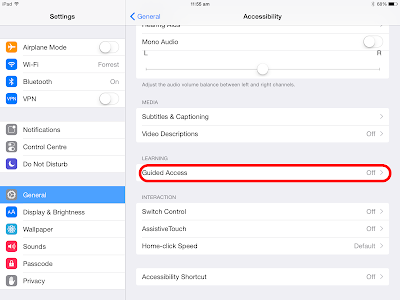 |
| Go to Settings, then General and select Guided Access |
 |
| If the student triple clicks the home button, where it says "Start" now, it will say "Resume" so you can carry on if needed. |
Assistive Technology for Reading and Writing on Apple devices
To enable students to gain access to information, some need a little help to read and write. The iPad has a selection of tools to help make accessing information more of a level playing field.
Text to Speech
By highlighting text, the student has the option to have the text read to them and the words highlighted as it goes. Very good for children to check that what they have written sounds like "book language". Can help a student hear their story so far and expand on their writing. Gives students access to information on the web that may be difficult for them to read, but they can understand when it is read to them. It is important the check the speed at which the text is being read to them, so they are given a chance to hear and process the information.
iOS Devices
 |
| First go to Settings, then General and then Accessibility |
 |
| Select Speech |
You are now ready to use this in web browsers, documents and anywhere else you are able to highlight text.
OSX Devices
 |
| Go to System Preferences and select Dictation and Speech |
Speech to Text
By activating Siri, you are able to speak into the microphone and dictate text which is then typewritten for you. This can be used in the iWorks Suite of apps, some third party apps and web browsers. Sometimes the use of a set of earphones with a microphone (like the ones used for an iPhone) may improve accuracy.
iOS Devices
 |
| Go to Settings, then General and then Siri |
 |
| Enable Siri, Choose a Language and Voice Gender |
 |
| It has the New Zealand option now. Siri improves voice recognition the more you use it. |
 |
| This will come up the first time you use Siri to dictate a search in a web browser in iOS |
OSX Devices
 |
| Again, go through Systems Preferences |
There are many other assistive options for Apple devices to assist with vision, hearing and physical and motor skills and learning.
Subscribe to:
Posts (Atom)